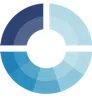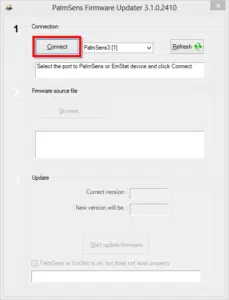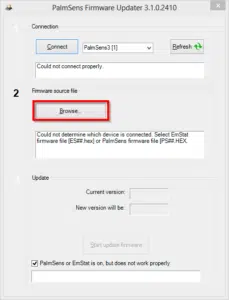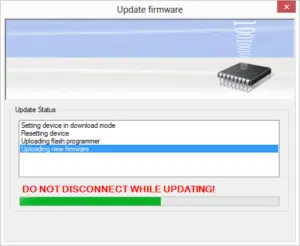EmStat3 and 3+ recovery
Follow these steps to restore your EmStat3 or EmStat3+.
1
Open PSTrace and go to menu: Tools >> Instrument Settings… and click button “Update firmware”.
2
Make sure the USB cable is connected and EmStat3 shows in the list next to the ‘Connect’ button.
3
4
5
Select a .HEX file with the signature EmStat3_firmware_v##.hex or EmStat3+_firmware_v##.hex, where ## is the version number.
For example ‘EmStat3+_firmware_v77.hex’
6
Click the button ‘Start update firmware’.
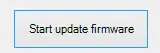
7