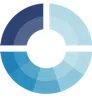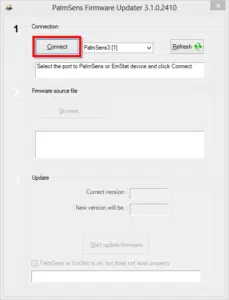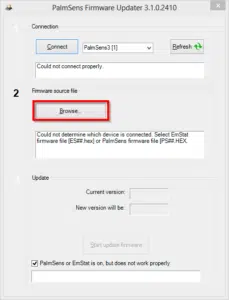PalmSens3 recovery
This article guides you on how to recover your PalmSens3 firmware if it does not connect properly anymore using a USB cable or wirelessly.
Important
Please use this procedure only if your PalmSens3 shows a blue screen without characters when turning on.
If so, follow the next steps to restore your PalmSens 3.

Open PSTrace and go to menu: Tools >> Instrument Settings… and click button “Update firmware”.
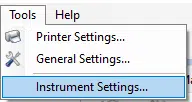
Make sure the USB cable is connected and PalmSens3 shows in the list next to the ‘Connect’ button.
The program will say “Could not connect properly.” Ignore this.
Select a .HEX file with the signature PalmSens3_firmware_v##.hex. Where ## is the version number. For example ‘PalmSens3_firmware_v27.hex’
Click the button ‘Start update firmware’.
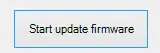
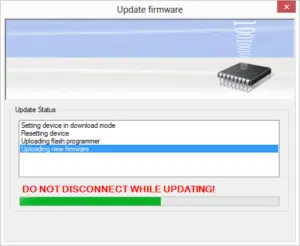
If the update procedure does not start or something is still wrong: please contact PalmSens BV.
EIS Calibration
After the PalmSens3 has been restored it is advised to run the EIS calibration procedure.
- To do this open PSTrace.
- Then go to menu: Tools >> Instrument settings… and click the “Calibrate for EIS” button.
- Follow the instructions on the screen.
- A normal calibration procedure takes about 5 minutes.