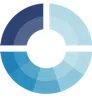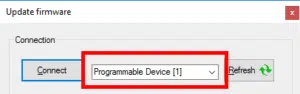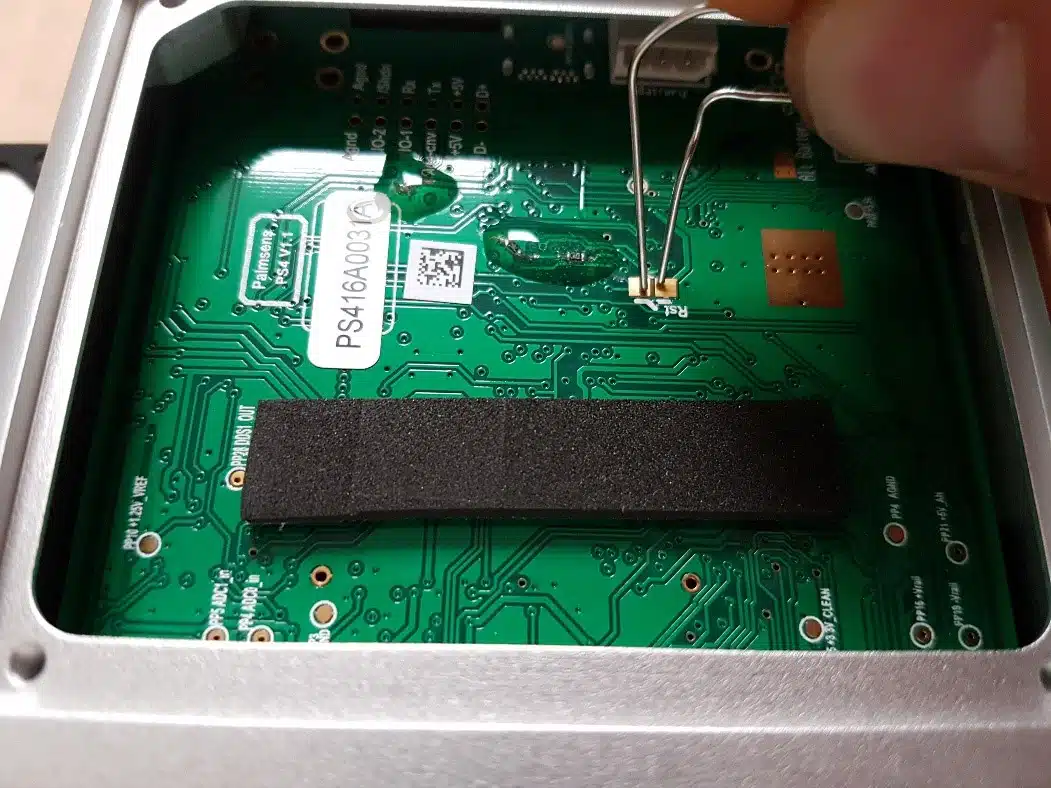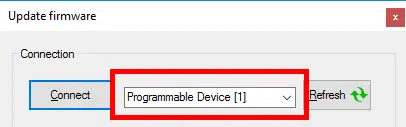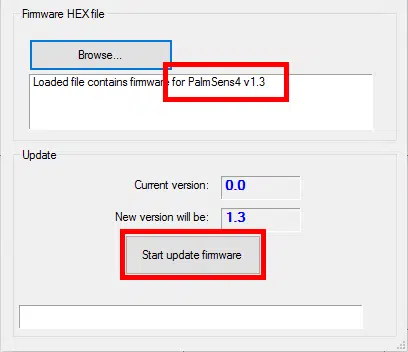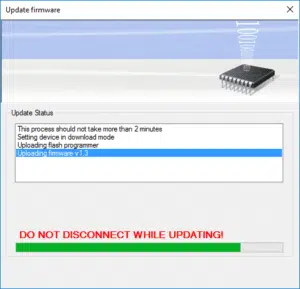PalmSens4 recovery
This article guides you on how to recover your PalmSens4 firmware if it does not connect properly anymore using a USB cable or Bluetooth.
1
2
Preparation
Required tools:
- crewdriver: Torx 8
- Paperclip
3
4
Connect the PalmSens4 to USB
- Connect the PalmSens4 to your PC with the USB cable.
- Place the PalmSens4 up-side-down on your desk.
5
6
Unplug and plug back in
Remove the USB cable from the PalmSens4, wait a few seconds and then connect the PalmSens4 back to the PC again.
7
Upload new firmware
- Open PSTrace and go to menu: Tools >> Instrument Settings…
and click button “Update firmware”. - You should see “Programmable Device” selected next to the “Connect” button.
- Click “Connect”
- Click “Browse” and select file “PalmSens4_firmware_v##.hex”
Make sure the text shows it is firmware suitable for PalmSens4.
8
Close housing
Connect the battery, place it back in its compartment and close the housing.
FAQ test
First item
Content first item
Second item
Content
Third item
Content