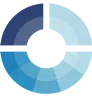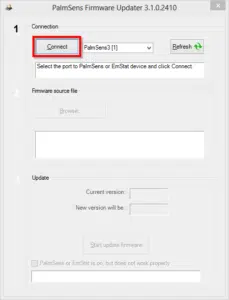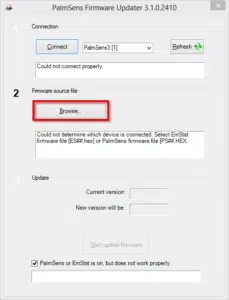Firmware recovery
This article guides you on how to recover the firmware of your instrument if it does not connect properly anymore using a USB cable or Bluetooth.
Important
This firmware recovery guide is a generic guide. There are also instrument specific recovery guides:
If you have another instrument, you can use this procedure only if your instrument shows a blank screen when turning on, or if a blue LED (EmStat Pico) or green LED (EmStat4M) is flashing. If so, follow the next steps to restore the firmware on your instrument.
Open PSTrace and go to menu: Tools >> Instrument Settings… and click button “Update firmware”.
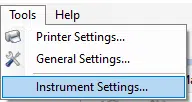
Make sure the USB cable is connected and your instrument or “Programmable device” shows in the list next to the ‘Connect’ button.
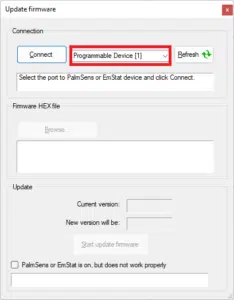
The program will say “Could not connect properly.” Ignore this.
Select a .HEX or .BIN file with the signature Instrument_firmware_v##(_dddddddd).hex/bin. Where ## is the version number and (_ddddddd) an optional date. For example ‘EmStatPico_firmware_v1304_22102021.bin’
Click the button ‘Start update firmware’.
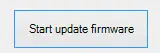
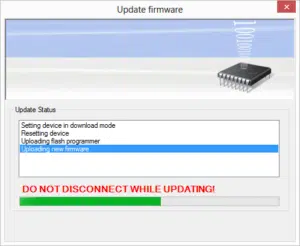
If the update procedure does not start or something is still wrong: please contact PalmSens BV.